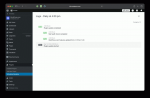In recent weeks, we’ve announced a few new tools for developers that make WordPress.com the best place to build any WordPress site: Studio local dev app, GitHub Deployments, improved navigation and user interface, and more.
Today, we’re continuing the streak with our latest feature: scheduled updates for plugins.
Say goodbye to the hassle of manual updates because streamlined plugin management tools are here and designed to elevate your site’s reliability and performance.
Plugin updates on your terms
With our newly launched scheduled updates, you can set the exact time and day for updates to occur, ensuring they happen when it’s most convenient for you and your clients. Best of all, this feature is free to use on our Creator and Entrepreneur plans. We won’t name names, but update scheduling is often a paid add-on at other hosts.
At the selected time, our system automatically checks for available updates for the plugins included in your schedule. If updates are available, the system initiates the process, starting with a health check to ensure your site’s stability. Each plugin is updated individually, with another health check performed after each update to verify everything is functioning as expected.
Should a health check fail, our system will automatically roll back the update and restore the previous version. In the rare event that a rollback is unsuccessful, our dedicated Happiness Engineers are standing by to manually restore your site and assist you further.
To stay on top of what’s running in the background, you can opt to receive an email notification after each scheduled update summarizing the plugins that were updated as well as any update or health check failures. (These emails aren’t sent if no updates are found.) Additionally, you can easily monitor the results of the most recent schedule run on the Scheduled Updates screen under Plugins → Scheduled Updates.
Create your first scheduleWhy does it matter?Let’s say you run an ecommerce store on WordPress.com. Your site relies on key plugins for inventory management and payment processing. In the past, updating plugins during business hours led to downtime and lost sales. With scheduled updates, you can now plan updates for off-peak hours, when you’re at home restfully sleeping, ensuring essential functionality remains intact during busy periods while keeping your site secure and up-to-date. Scheduling updates for your payment processing plugin to occur every Sunday at 2:00 AM will greatly minimize shoppers’ disruptions.
Why our scheduled updates are better- No additional charge: Scheduled updates are included with our Creator and Entrepreneur plans at no extra cost.
- Multiple schedules: Create separate schedules for different plugins, offering greater flexibility and control compared to competitors.
- Specific scheduling: Schedule updates at a specific hour for precise timing control.
- Customizable health check paths: Specify custom paths for health checks and testing on a per-site basis, providing unparalleled flexibility.
- Granular schedule pausing: Pause individual update schedules for targeted control, a feature not offered by other hosts.
- Detailed logging: Comprehensive logging of update activities, including successes, failures, and rollbacks, ensures transparency and accountability.
- Faster setup: Our setup process is lightning-fast, with no need for extra information collection or onboarding.

Creating a schedule for plugin updates is fast and convenient:
- Install your desired plugins on a Creator or Entrepreneur site. (Plugins included in our plan offerings or purchased through the WordPress.com Marketplace are kept up-to-date by WordPress.com and do not need to be scheduled.)
- Navigate to the Updates Manager: Plugins → Scheduled Updates. (Click here to visit the multisite update manager.)
- Click “Add new schedule” and select your desired update frequency.
- Choose the plugins you’d like to include in the schedule.
- Click “Create” to activate your schedule.
For more details, visit our Update a Plugin or Theme support page.
Take control of your plugin updatesClick here to get started with a free hosting trial and experience the peace of mind that comes with scheduled updates.
Stay tuned for more enhancements coming soon, including the ability to create update schedules for multiple sites at once and many more features.
Create your first schedule