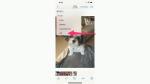One of the coolest features of the iPhone is Live Photos, which allows you to capture up to 1.5 seconds of video and audio just before you snap a photo.
It's a fun tool that allows you to look at exactly what you were doing moments before a specific moment was captured.
However, as unique as this feature is, some people find it distracting when they're swiping through their photo albums. Or the Live Photo function was on by default without you even realizing it, and you would rather keep it off.
That's why the iOS16 update introduced by Apple makes it super simple to switch the feature off if you wish to.
HOW TO FORCE YOUR LOVED ONE'S IPHONE TO RING IN AN EMERGENCY
How do I turn off Live Photos for a picture I already took?
Live Photos will be disabled for that photo, and pressing and holding the photo will no longer activate the Live Photos effect.
HOW TO CLEAR CACHE ON YOUR IPHONE TO SPEED UP YOUR DEVICE
How do I turn Live Photos off when I'm taking a picture?
How can I see which pictures in my Photos app are Live?
MOST CREEPY IPHONE SETTING NEEDS TO BE ADJUSTED
How do I change the Key Photo?
When a picture is taken in Live mode, a single frame is auto-selected and considered your "key photo". You can actually change what the key photo picture is by swapping it out with one of the frames taken from the 1.5 seconds of Live video and audio. Here's how:
What other ways can I edit my photos?
Apple has made it possible for users to edit photos in all kinds of ways. Whether you want to add a filter, make the picture brighter, or adjust the sizing, you can do so within the Edit feature of each photo that's shown above.
Even if, for example, you have a picture with a friend that you absolutely love — yet your friend accidentally blinked in the middle of it, there is a way to fix that issue. To learn more on how to fix iPhone photos, simply scroll up to the top, type in CyberGuy.com and search "perfect photo."
Please let us know if you like the Live Photos feature on or off and why. We'd love to hear from you.
For more photo tips, head over to CyberGuy.com and search "photos" by clicking the magnifying glass at the top of my website. And be sure to subscribe to my free CyberGuyReport Newsletter by clicking the "Free newsletter" link at the top of my website.
Copyright 2023 CyberGuy.com. All rights reserved. CyberGuy.com articles and content may contain affiliate links that earn a commission when purchases are made.