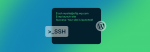Are you a WordPress.com power user? For ultimate security, you can now enable SSH and access your Business or eCommerce-powered WordPress.com site from the command line. Use WP-CLI to install and activate a series of plugins, manage users, or handle search-and-replace functions across your site.
Enable SSH on WordPress.comTo enable SSH on your WordPress.com site, you’ll need to have an active Business or eCommerce plan.
Head to My Site > Settings > Hosting Configuration to enable SSH access on your site under SFTP/SSH Credentials. You may need to activate hosting access to create SFTP credentials. Once you’ve generated an SFTP user and password, you can toggle on SSH access for your site.
With SSH, you have the power of the command line at your fingertips. You can:
- Manage your site’s users and content using WP-CLI commands
- Import and export your site’s content
- Connect your favorite IDE over SSH
- Automate repetitive tasks using simple scripts
- Troubleshoot errors using the PHP error log
- And more!
Detailed instructions are available on how to enable SSH for your Business and eCommerce WordPress.com websites.
Use WP-CLI on WordPress.comWP-CLI is WordPress’ command line interface. Once you SSH into your WordPress.com site, the included commands let you install plugins, add users, or run a search-and-replace against the database. If you are comfortable writing PHP, you can even create your own custom commands for special operations.
For example, the command to delete a comment is `wp comment delete`. Deleting a comment using WP-CLI can look like this:
$ wp comment delete 1337 --force
Success: Deleted comment 1337.Similarly, `wp export` is a command to export your site’s content to a WXR file. Exporting your site content at the command line might look like this:
$ wp export
Starting export process...
Writing to file /tmp/staging.wordpress.2016-05-24.000.xml
Success: All done with export.Ready to dive in? Check out our support documentation about how to use WP-CLI on WordPress.com.
Build Your Next Site on WordPress.comSSH access is one of a series of new tools we’re releasing for those building sites on WordPress.com. Our goal is to make WordPress.com an enjoyable, indispensable part of your workflow.
What else would you like to see in your terminal? How could we make WordPress.com an even more powerful place to build a website? Feel free to leave a comment, or submit your ideas using our short feature request form.