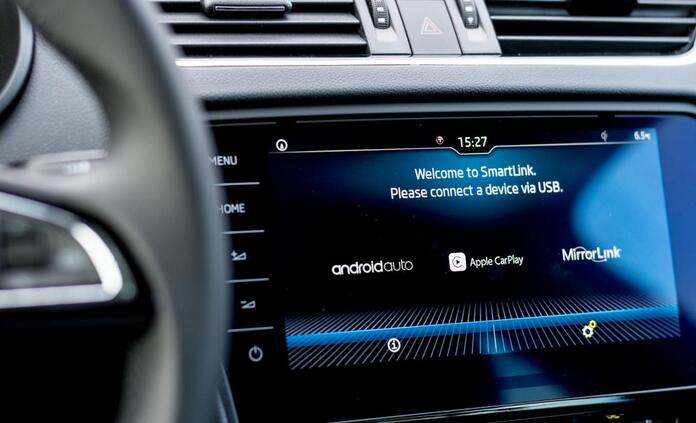
Google introduced Android Auto over seven years ago, and the app has changed a lot in that time. An increasing number of cars are now available with Android Auto—about 150 million cars have the app. Whether you’re just getting started with the technology or you’ve been using it for years, there are some things you need to know if you want to get the most out of your experience with Android Auto. The tips below apply to both versions of the app—the wired version and the wireless version. If your device isn’t working, here’s how to reset an Android phone so you can get started with Android Auto.
-
Block Distractions
14% to 17% of all crashes are caused by distracted driving. To keep yourself and other drivers safe, enable Do Not Disturb on your phone while driving. Android Auto can do this automatically. Open the app drawer on your car screen then go to Settings then Access on the phone screen. Tap Car settings and Behavior on your phone and tap Turn on Do Not Disturb.
-
Use Your Voice
Voice control lets you control Android Auto while you’re driving safely and easily. Depending on the car you own, all you might need to do is press a button on the steering wheel or say “Hey Google” to start talking. On your car’s dashboard, tap Settings then Access on the phone screen. You’ll see a “Hey Google” detection switch on your phone. Switch it on if you want to use hands-free voice control.
-
Mute Specific Conversations
The last thing you want is to have too many alerts pop up while you’re driving. You may get distracted while you’re on the road, and distracted drivers make mistakes. If you’re always getting pings from friends or group chats, mute the conversations. Mute all the instant messaging apps that work with Android Auto. When you see a notification, tap it then choose Mute conversation on the next screen. You’ll still get messages but not alerts.
-
Set Your Default Music Player
Each one of us has a preference for a specific music player. If you like Spotify, tell Android Auto to play a song via the app. You can say something like “Android Auto, play this song on Spotify.” If you don’t want to do this every day, set a default music player. Go to Settings, than Google Assistant, then Services and choose Music. Select the program you want to use as your default music player and use it.
-
See Traffic As You Drive
Whether you drive a fast car like a luxury hybrid SUV 2023 or a slow car, you probably use Google Maps in Android Auto when driving to a new location—which means traffic conditions show up automatically. But it’s also important to use Google Maps even when you know where you’re going. Click on the cog icon and turn on the Traffic toggle switch. You’ll be able to see traffic and know which roads to avoid. Don’t drive blindly when you can use Google Maps to guide you.
Featured Image: AutoEvolution
Read more investing news on PressReach.com.Subscribe to the PressReach RSS feeds:- Featured News RSS feed
- Investing News RSS feed
- Daily Press Releases RSS feed
- Trading Tips RSS feed
- Investing Videos RSS feed
Follow PressReach on Twitter
Follow PressReach on TikTok
Follow PressReach on Instagram
Subscribe to us on Youtube













